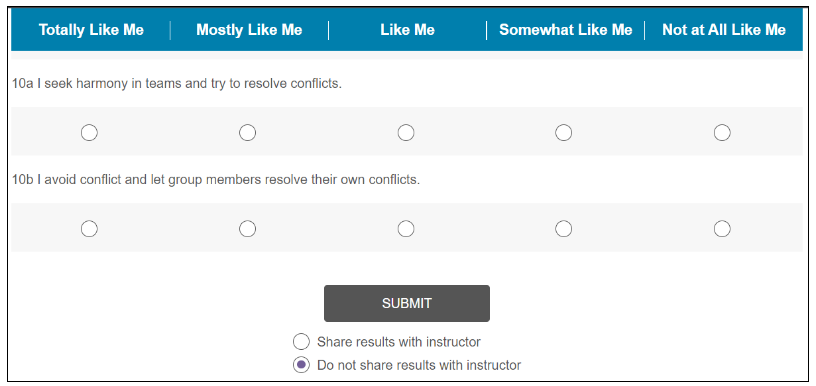You are in: Caribbean
Change location
You are here
Vantage Platform Updates
Explore newly released features in Sage Vantage.
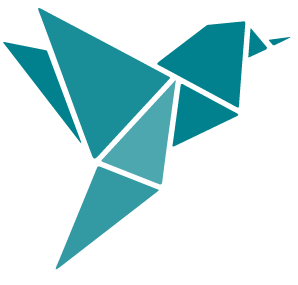 December 13, 2023 Release Notes
December 13, 2023 Release Notes
To help prevent students from registering as instructors on Vantage, we have updated the registration flow to clearly display the Student and Instructor/Admin role options.

To avoid confusion for students in an LMS-integrated course from not seeing the Grace Period banner before it expires, it now persists on all assessment pages instead of only the Chapter Quiz and Student Dashboard.
Now that the automatically assign zeros functionality has been tested by users, we have made some improvements to the language and functionality to make it more intuitive and clearer for both students and instructors.
- When Instructors change completed assignment dues dates, this will now update the class assignment status from completed/past due to available.
- Instructors now see an updated display in their gradebooks for assignments with automatically assigned zeros. There is a dark grey underline below those assessments with a message, “Past due date, zero grade assigned automatically”.

- Students now see updated language clearly indicating that a "0" has been applied for their past due assignments and not just "completed".

Coordinators can now have multiple Institutions associated with them, such as satellite campuses or community college districts, so they can create and deliver Vantage courses to different schools.
Instructors with LMS-integrated courses can now link to assignable Polls in chapters in the LMS Link Picker when setting up their course.
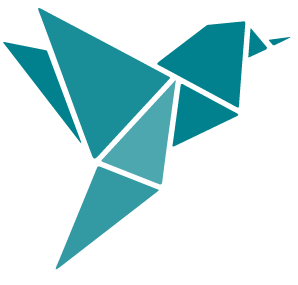 June 14, 2023 Release Notes
June 14, 2023 Release Notes
Thanks to feedback from instructors and students using Vantage, we have made some exciting enhancements to our Vantage Learning Platform, including:
Brief Summary of Enhancements (see below for more details):
- Offline Reading capability
- Option to adjust the Font Size of the content
- Ability to see instructor feedback on short answer questions
- Option to provide students with feedback on short answer questions
- Ability to adjust global assignment settings for all activity types
- Poll Activities now assignable for newer titles
- Automatically assign zeros for incomplete assignments
- Ability to see which gradebook items are synced to the LMS
Detailed Summary of Enhancements:
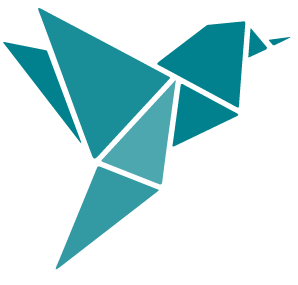 Student Features and Improvements – June 2023 Release
Student Features and Improvements – June 2023 Release
Offline Reading Capability
Offline Reading will be available for students on the Student Dashboard, allowing students to download one chapter of reading at a time to their browser.
- That chapter will be saved in their browser and accessible to the student, even if they are not connected to the internet.
- Please note that the chapter will not contain any activities or assessments; it only contains the narrative content.
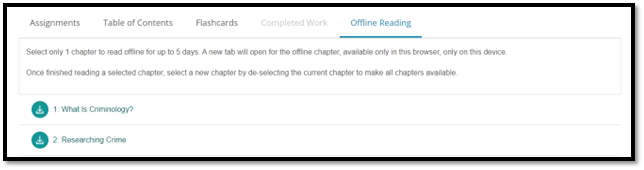
Option to Adjust the Font Size of the Content
Students now have the option to increase the font size of the readings within Vantage by selecting the font size icon at the top of the content. Font size selections will continue throughout the session and on repeat visits to Vantage.
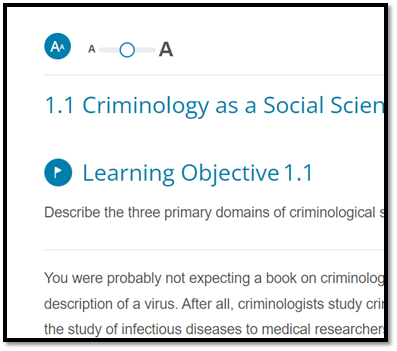
Ability to See Instructor Feedback on Short Answer Questions
Instructor feedback on short answers will now be visible to students when they review their results. This enhancement allows for greater accountability and engagement for both students and instructors.
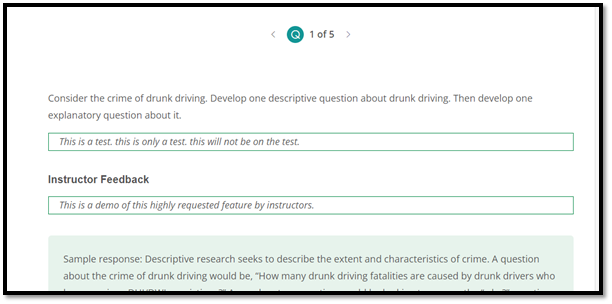
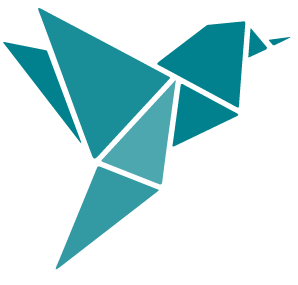 Instructor Features and Improvements – June 2023 Release
Instructor Features and Improvements – June 2023 Release
Option to Provide Feedback to Students for Short Answer Questions
When instructors assign short answer questions in Vantage there is an option to grade them prior to giving or not giving credit to the student. Now instructors who choose to review short answer questions have the option to provide feedback/reasoning to students for the assigned grade. All with the aim of increasing student outcomes through accountability and engagement.
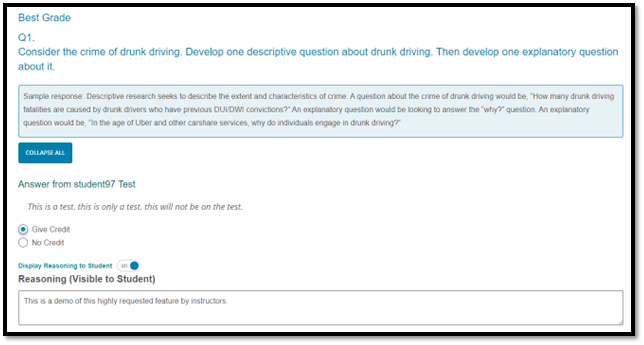
Ability to Adjust Global Assignment Settings for All Activity Types
Multimedia activities have been broken out into separate sections on the Course Creation/Edit Settings page to allow for greater flexibility to change individual activity type settings at the global level.
- Instructors can now adjust settings for a specific activity type without overriding other assignments settings.
- For example, if an instructor wishes to assign short answer questions for Video Activities but not for Data Activities, they can now make that change at course set up or mid-semester.
- Instructors will now see which activities are available for a given title during course creation.
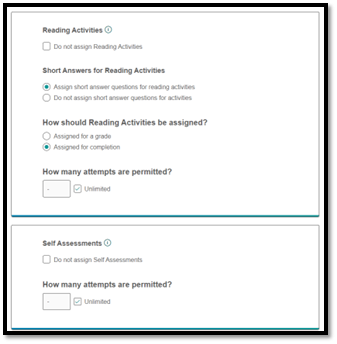
Poll Activities Now Assignable for New Titles
Poll Activities are now assignable for new Vantage titles going forward (not available for titles that went live before June 2023). This means students will see polls in their assignments and instructors will see polls in their gradebook. They will also appear in the Acitivty Library. Polls are assignable for completion only.
Automatically Assign Zeros for Incomplete Assignments
Instructors who choose to not accept late assignments now have the option to automatically assign zeros for incomplete work. Each night Vantage will check to see which assignment due dates were not completed the previous day and apply zeros to those assignments.
- If the course is LMS integrated, those grades will flow to the LMS gradebook. Instructors still have the option to revoke the automatically assigned zero for individual students.
- Note that if an instructor chooses to change the global settings to not accept late assignments and automatically assign zero, it will only apply to assignments with due dates going forward. It will not apply zeros to previous assignments.
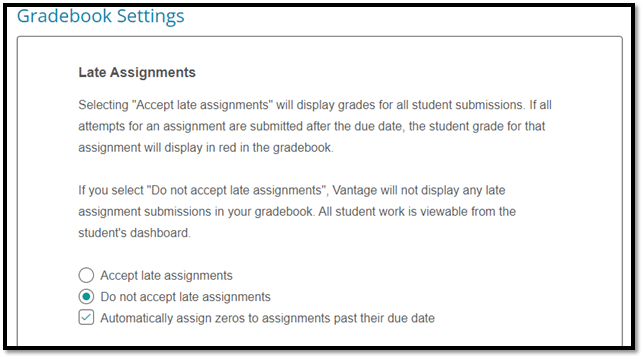
Ability to See which Gradebook Items are Synced to the LMS
For instructors who are integrating their Vantage course with an LMS, they now can see which gradebook items are synced to the LMS prior to students joining the course, allowing them to ensure their course is set up as needed.
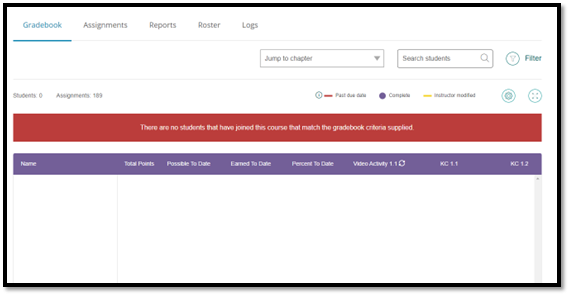
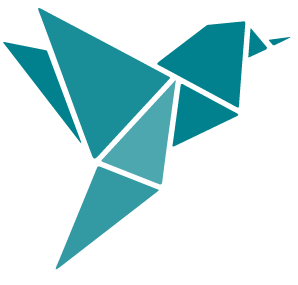 December 13, 2022 Release Notes
December 13, 2022 Release Notes
- Critical Thinking Check enhancements
- Global Settings improvements
- “Activity Library” renamed “Multimedia” on course tile
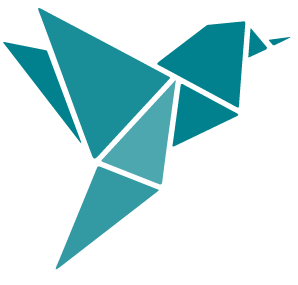 Instructor Features and Improvements - December 2022 Release
Instructor Features and Improvements - December 2022 Release
Critical Thinking Check enhancements
Instructors can now hide individual questions from Critical Thinking Checks. Critical Thinking Checks consist of one short answer question for every Learning Objective in a Chapter.
- If there is a Critical Thinking Check question an instructor does not want students to complete, they can simply click the “Hide Question” button within the assignment review section and remove the question from the assignment, allowing instructor to hand pick which questions students are asked.
- If instructor wishes to use the same hidden question later, they can click the “Show Question” button to add the question back to the activity.
- If a question is hidden after a student has already answered it, that student will receive full credit for the hidden question.
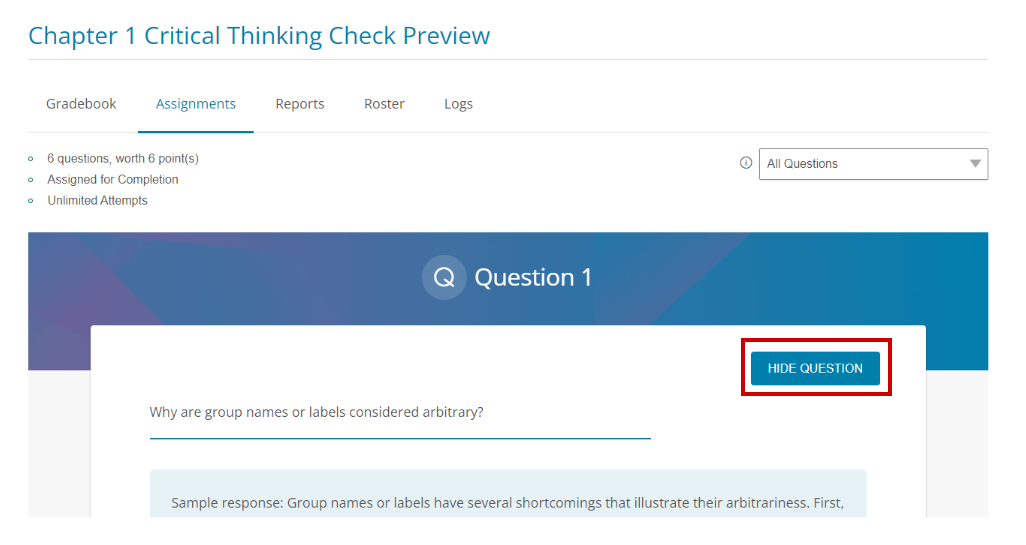
Global Settings Improvements
Critical Thinking Check activities can now be assigned independently of Short Answer questions being assigned or unassigned in the course Global Settings/Course Creation.
- Instructors now have the option to not assign Short Answer questions in Multimedia activities and still assign Critical Thinking Checks (which are made up of only Short Answer questions), increasing the overall flexibility of the question and activity type.
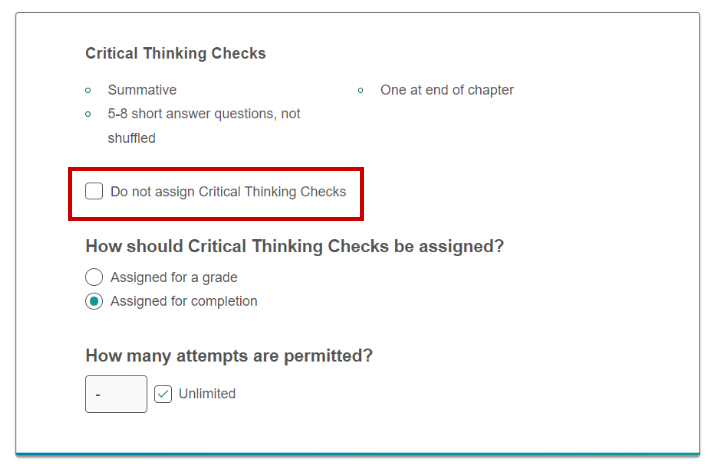
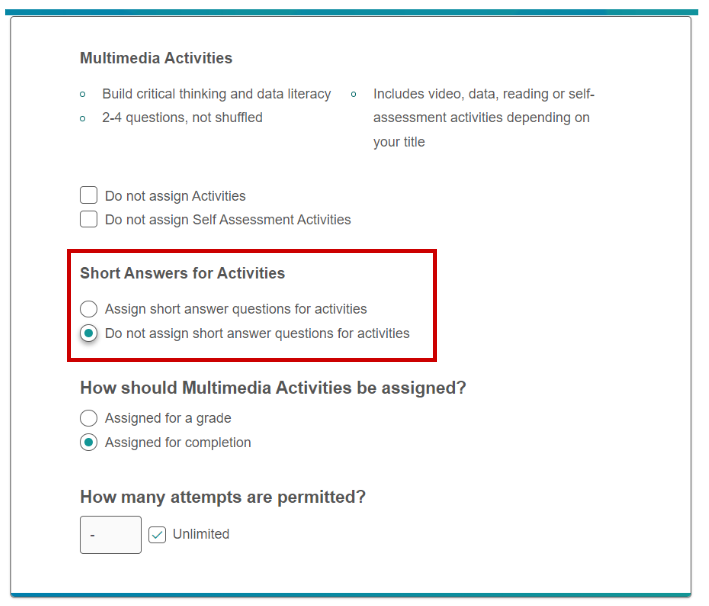
- If an instructor wishes to assign only one or more Critical Thinking Check activities, they can now be assigned at the individual assignment level even when Critical Thinking Checks have been unassigned at the Global Settings level. This opens even more options for how an instructor can design their course and assess their students.
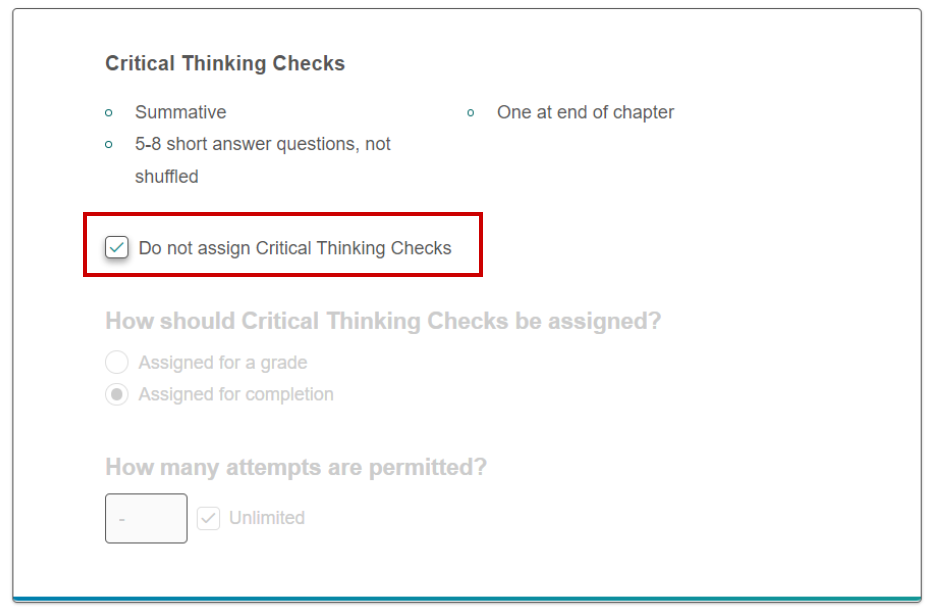
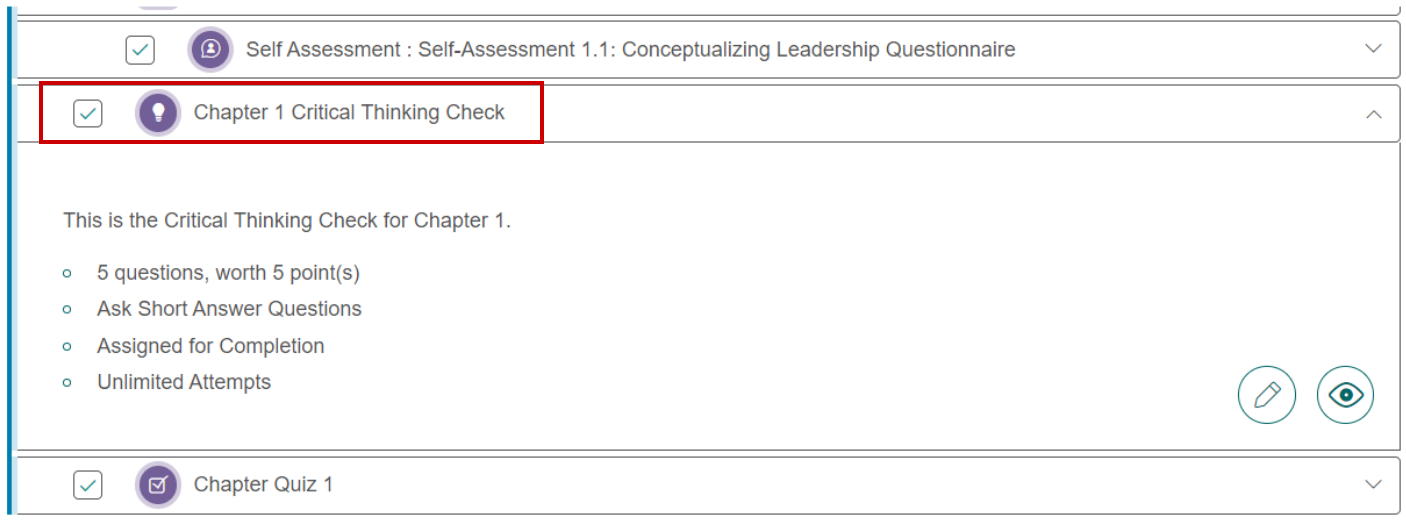
“Activity Library” renamed “Multimedia” on course tile
The “Activity Library” link, located on the course tile on the instructor dashboard, has been renamed "Multimedia” to align with the course settings page and more accurately represent the different activity options available for a given title.
- Clicking the “Multimedia” link will take instructors to the Activity Library where they can review all the multimedia activities available for that title.
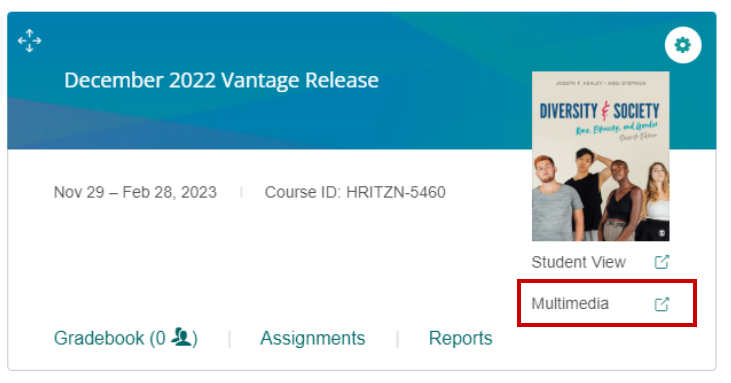
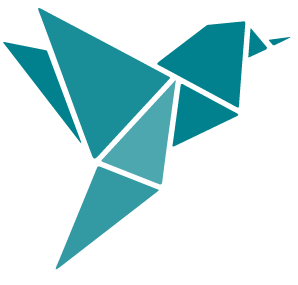 June 29, 2022 Release Notes
June 29, 2022 Release Notes
Thanks to feedback from instructors and students using Vantage, we’ve made some exciting enhancements to your Vantage course platform, including:
Brief Summary of Enhancements (see below for more details)
-
Newly redesigned Student Dashboard, including new Vantage Grade to Date and Flashcards study tool
-
Improved navigation throughout Vantage
-
Option to share Self-Assessment results with your instructor
-
Ability to assign/unassign chapter reading sections
-
Chapter Quiz enhancements
-
Vantage Grade to Date and Overall Vantage Grade options
-
Request a Demo feature
-
View Self Assessment Results from Students who have Opted to Share
-
Auto-Archiving older Vantage Courses
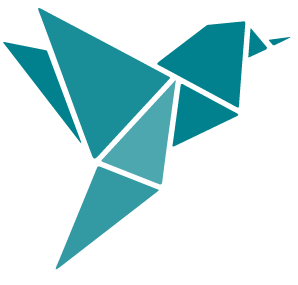 Student Features and Improvements - June 2022 Release
Student Features and Improvements - June 2022 Release
Newly Redesigned Student Dashboard
We have redesigned the Student Dashboard to make it easier and more intuitive to navigate.
-
A new "Vantage Grade to Date" is now displayed on the Student Dashboard, indicating a student's average grade across all completed assessments, both assigned for a grade and for completion at that moment in time. It is the same grade displayed in the Instructor Gradebook in the "% to date" column. Additionally, instructors will soon have the option to display on the Student Dashboard what percentage Vantage is worth out of their overall grade (please note this feature will go live shortly after the June release).
-
The assignment progress bar is now located across the top of the student's "Assignments" and "Completed Work" tabs on the Student Dashboard. The progress bar indicates the number of completed assignments out of all the assignments that have been assigned by their instructor both for completion and for a grade.
-
Reading assignments from the text are now visible in the Student Dashboard and will show a due date if they have been assigned by your instructor. To complete a reading assignment, simply click on it.
-
The Table of Contents has been moved to its own tab on the Student Dashboard making it more prominent and easier to find. Users will now be able to easily access specific content and track their reading progress.
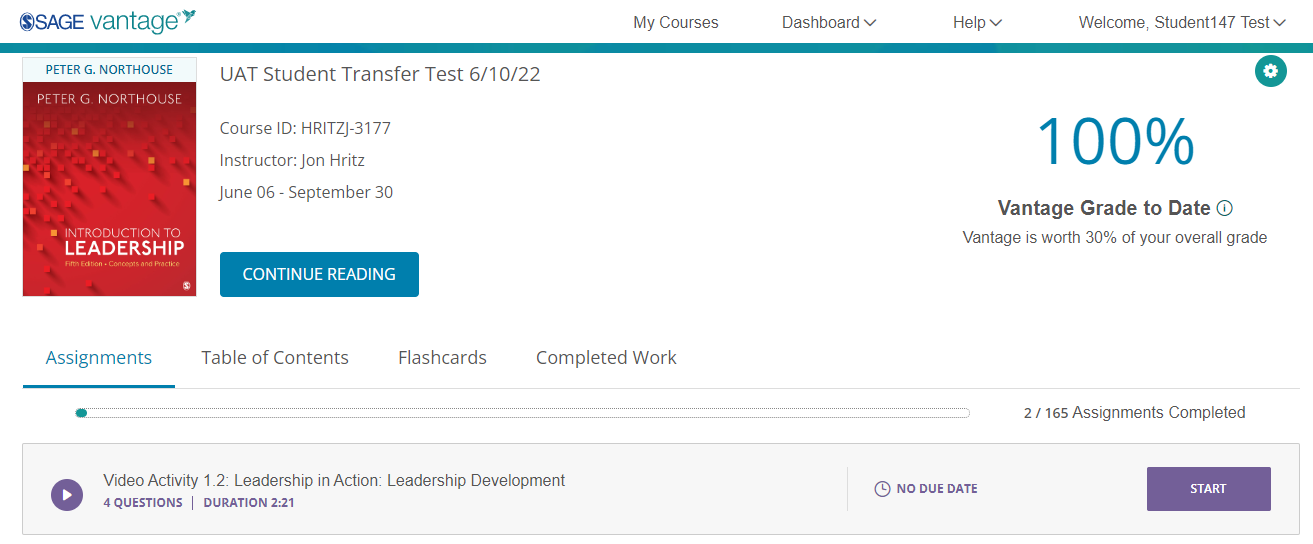
We have also added a Flashcard study tool to all courses in Vantage. The Flashcards are based on the glossary terms from the text they are using in Vantage. Flashcards can be accessed on a desktop, tablet, or mobile device. Instructors also have the option to deep-link to a specific chapter's flashcards from their school's LMS. Flashcards functionality includes:
-
Navigate forward and backward between cards within a chapter
-
Flip the card to reveal the term/definition
-
Option to display the definition or term first
-
Shuffle the cards for the selected chapter
-
Indicate when a card has been mastered by clicking "Got It"
-
Reset the deck and start over
-
Responsive design for tablet and mobile use
-
Keyboard access for accessibility support

Improved Navigation
We have improved the user experience for accessing the book content in Vantage. Users now have multiple ways to navigate to the reading sections. Vantage now tracks where users leave off in the content and can take them back to where they last were in their navigation.
-
A new "Start/Continue Reading" button on the Student Dashboard allows students (and instructors using "Student View") to be taken to the beginning of the content (i.e., beginning of Chapter 1) with a single click. Now that Vantage tracks user navigation in the content, after the first use, the button changes to either "Continue Reading" or "Continue Assessment" to take users to where they last left off of in their work.
-
Clicking on the book cover image, either from the Student Dashboard or course tile, will also take users to where they last were in the content (reading or assessment), mirroring the functionality of the "Start/Continue Reading" button.
-
We have also streamlined the navigation between the Student Dashboard and the content by implementing a "sticky" banner to the top navigation bar so that it no longer "disappears" when users scroll up and down the page. The Student Dashboard can also be accessed via the new drop-down Dashboard menu that allows users to navigate directly to any tab on their course dashboard.
-
Finally, when using the next/previous page navigation options within the content, students will only navigate through sections/assignments that have been assigned by their instructor. They can still access the unassigned content via the Table of Contents, if needed.
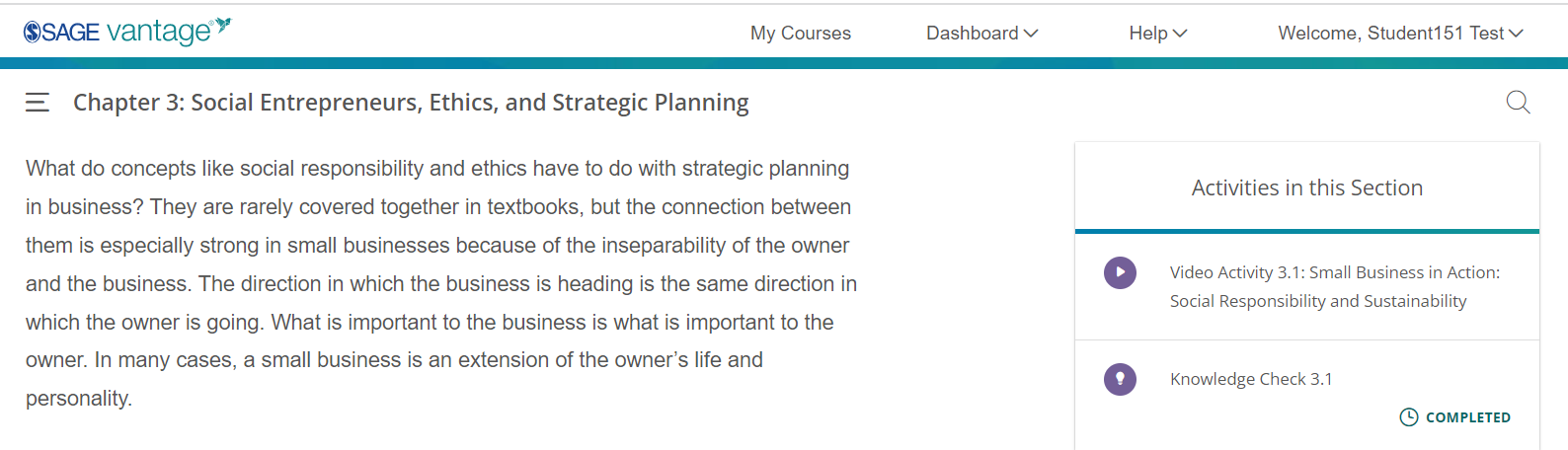
Share Self-Assessment Results with your Instructor
-
Vantage now allows students to opt into sharing their Self-Assessment results with their instructor. The option remains available even after students have submitted their responses. If a student opts out of sharing, their instructor will see that they have completed the assessment, but won't see the details unless they select to share.
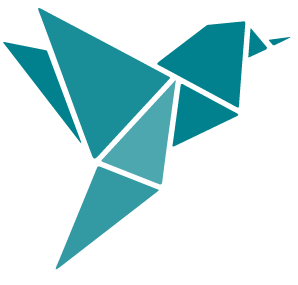 Instructor Features and Improvements - June 2022 Release
Instructor Features and Improvements - June 2022 Release
Assigning/Unassigning Chapters and Reading Sections
Instructors now have the ability to unassign entire chapters, sections of a chapter, and/or activities and assessments directly from the Assignments page.
-
If a reading section is unassigned the questions tied to the Learning Objectives (LOs) in that section will be removed from the Chapter Quiz and Critical Thinking Checks, so students will not be asked questions on content they were not required to read. The unassigned reading sections will appear "grayed out" in the Table of Contents so students know that they are not required to complete that reading assignment. Unassigning readings does not hide or remove access to the sections or chapters from the students. Vantage will only indicate that a reading section has not been required by the instructor.
-
If a reading section is unassigned, the number of questions available in that Chapter Quiz pool will update. This is displayed in the chapter summary when the Chapter Quiz is expanded. Once the number of available questions falls below 15, the Chapter Quiz will be automatically unassigned. If the instructor still wishes to assign the chapter quiz, they will need to re-assign a reading section to bring the pool of questions back to 15 or more available questions.
-
Instructors now have the option to assign due dates to individual reading sections within a chapter. When a due date has been assigned, that reading will appear on the Student Dashboard's Assignments tab so students can clearly see when the reading is due to be completed. This will allow instructors to guide their students to the assigned reading and link to them more easily from their LMS. Reading sections are for completion only - and to "complete" the assignment, all a student needs to do is to click on it. Please note that reading sections will not appear in your gradebook.
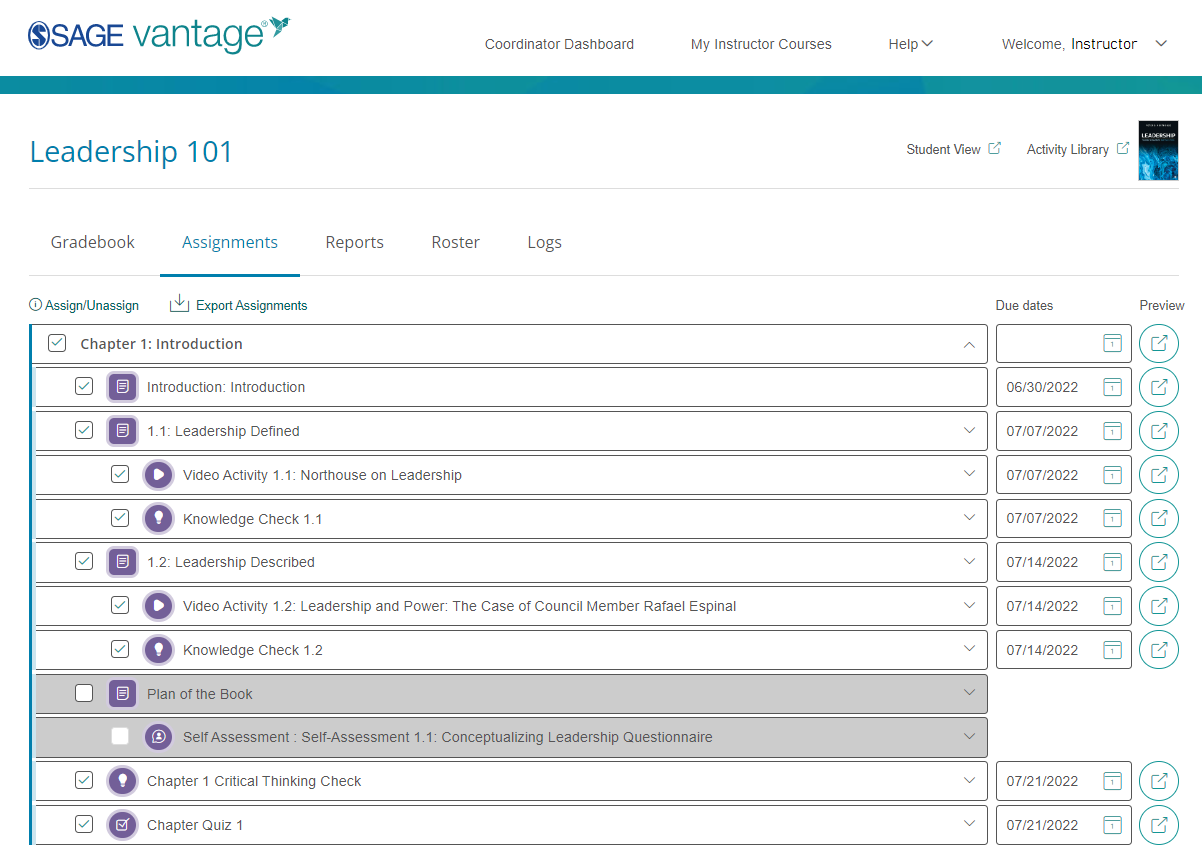
Chapter Quiz Enhancements
-
Chapter Tests have been renamed as Chapter Quizzes to reflect the fact that they are not used as high-stakes assessment.
-
Instructors now have the option to set a "Start Date" for Chapter Quizzes at both the Global Settings and Individual Assignment settings. Setting a "Start Date" will prevent students from accessing a Chapter Quiz before the set start date. The "Start Date" can also been extended or removed at the individual assignment level.
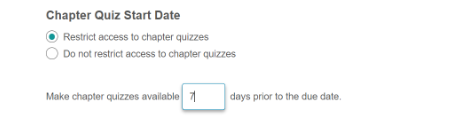
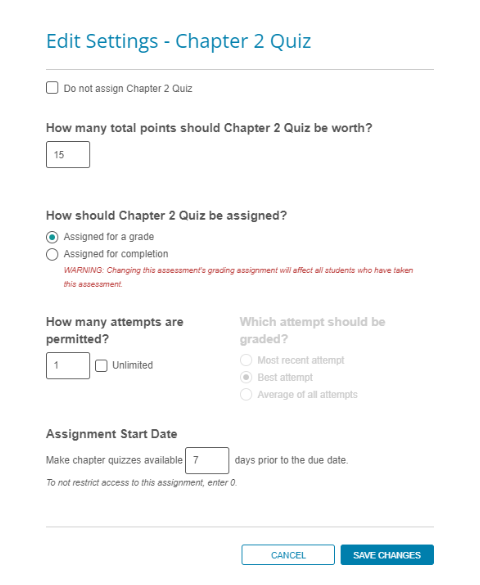
"Vantage Grade to Date" & Overall Vantage Grade
Vantage now allows instructors to display a student's "Vantage Grade to Date" on the Student Dashboard.
-
The "Vantage Grade to Date" indicates a student's average grade across all completed assessments, both assigned for a grade and for completion at that moment in time. It is the same grade displayed in the instructor's gradebook of "% to date". This display can be managed in your course settings.
-
Instructors also now have the option to display what percentage of a students' overall grade Vantage will be worth on the Student Dashboard. The default setting for this feature requires instructors to enter a percentage at course creation.
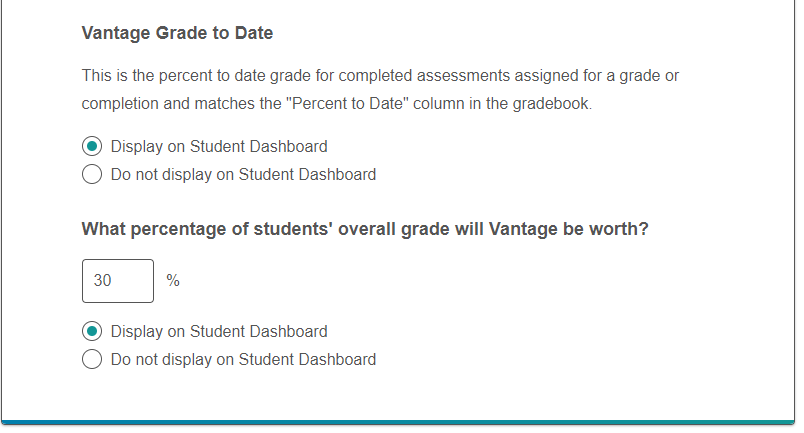
Request a Demo
The option to "Request a Demo" has been added to the Vantage login page and the "Welcome" dropdown for instructors.
-
Selecting this option takes the user to Sage's corportate site to fill out a short form that will be sent to our Customer Success team who will coordinate with the appropriate sales representative to schedule a demo.
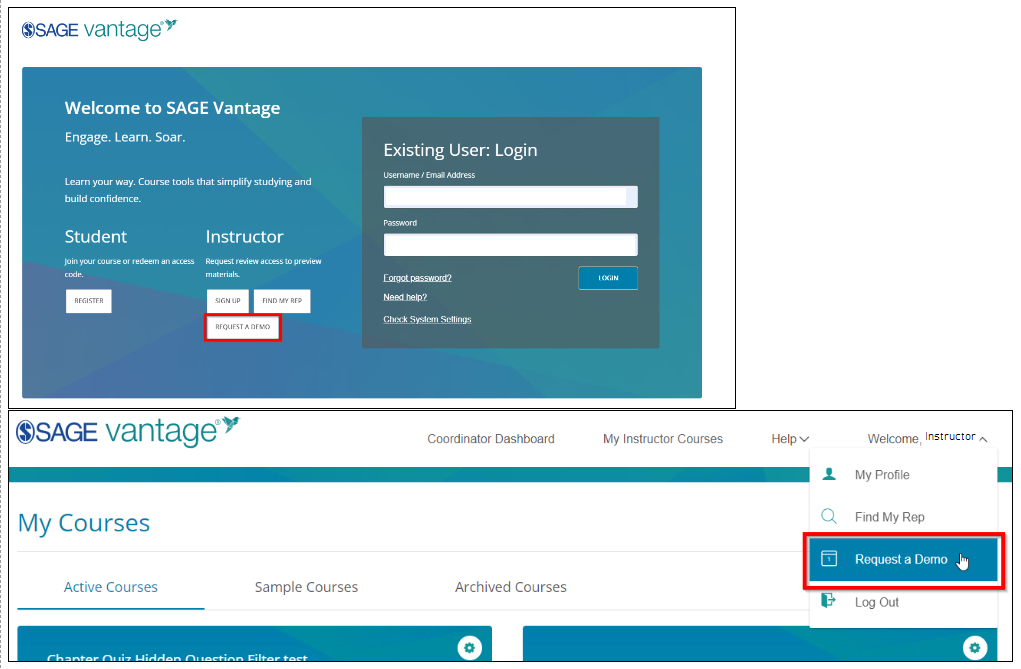
View Self Assessment Results from Students who have Opted to Share
Because Self-Assessments record responses about personality, values and beliefs, as opposed to strictly testing understanding of chapter concepts, they have the potential to include personally identifiable information (PII). To protect students' privacy, Vantage now allows them to opt into sharing their self-assessment results with their instructor.
-
If your students have opted to share their Self Assessment results with their Instructor, those can now be found by clicking on an individual student's name in the Gradebook.
Auto Archiving Old Vantage Courses
-
In an effort to protect students' PII, Sage has implemented a new data privacy and retention policy for Vantage. Twelve months after the end date of the course, Vantage will auto-archive the course for the instructor by moving the course from the Active Courses tab to the Archive tab. The Gradebook and Report links will be greyed out and students data will no longer be available to the instructor.
-
An email will be sent to instructors 2 weeks before the archival process begins, providing instructions on how to download any pertinent information before the course is archived and PII is removed.
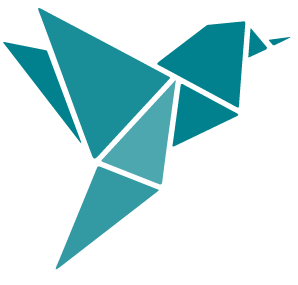 March 21, 2022 Release Notes
March 21, 2022 Release Notes
Brief Summary of Enhancements (see below for more details)
- System Settings Check page updates to eliminate student log-in issues
- Log-in time performance improvements
- Accessibility updates for improved keyboard navigation and color contrast
- Important details about the changes within title updates are now visible during the course creation step
- Improving editing and filtering options for course coordinators
- Updated LTI Link Selection Page for LMS integrated courses
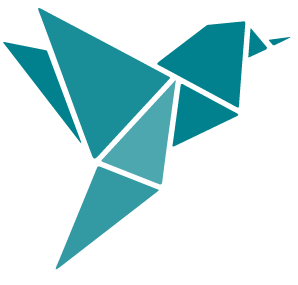 Student Features and Improvements - March 2022 Release
Student Features and Improvements - March 2022 Release
Updates to the System Settings Check page
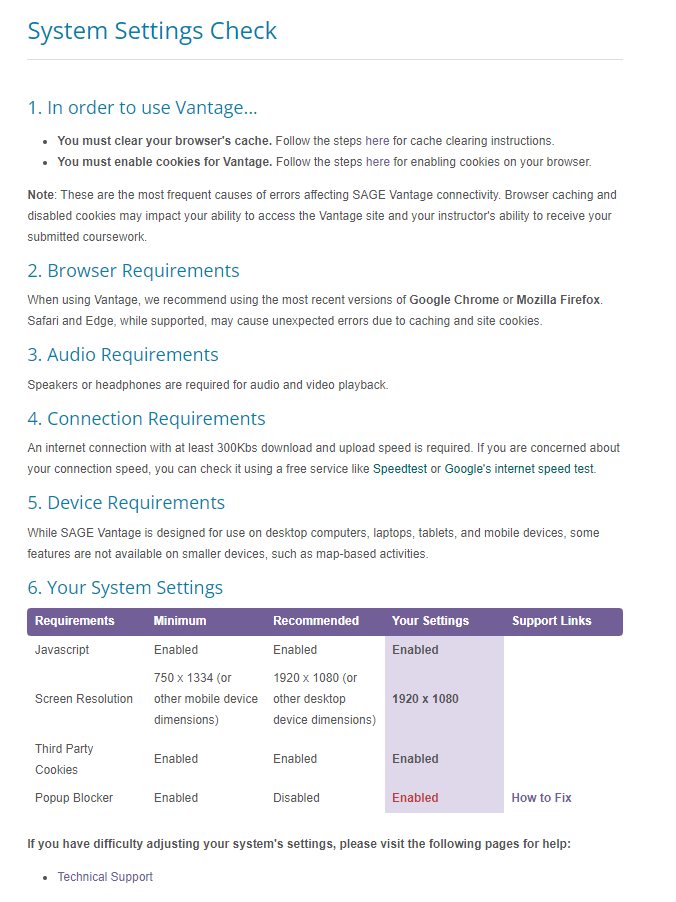
- The System Settings Check page has been updated to check third-party cookies in addition to local cookies, and the language has been updated to provide users with more specific instructions.
- The system settings table has been updated to show more clearly the users settings and highlight settings that should be updated.
Performance improvements to login times
- We've made improvements to our back end systems to allow for faster login times for students.
Improved keyboard navigation and color contrast
-
Improved the experience for students selecting answer options using a keyboard in Self Assessments. Students are now able to select an answer option and still see the text focus, while the screen reader will read the answer option after each prompt.
-
Color contrast updates have been made for the borders of course tiles on the My Courses page.
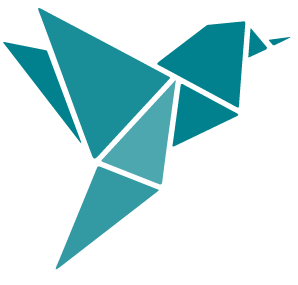 Instructor Features and Improvements - March 2022 Release
Instructor Features and Improvements - March 2022 Release
"What's in this Update?" button added to Course Creation screen for updated titles
- Now Instructors can select this button to review details about what's included in the the updated title during the course creation process.
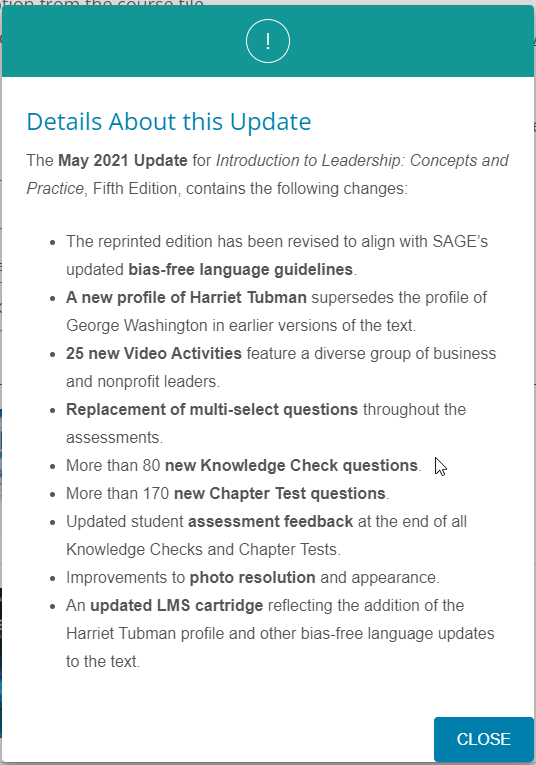
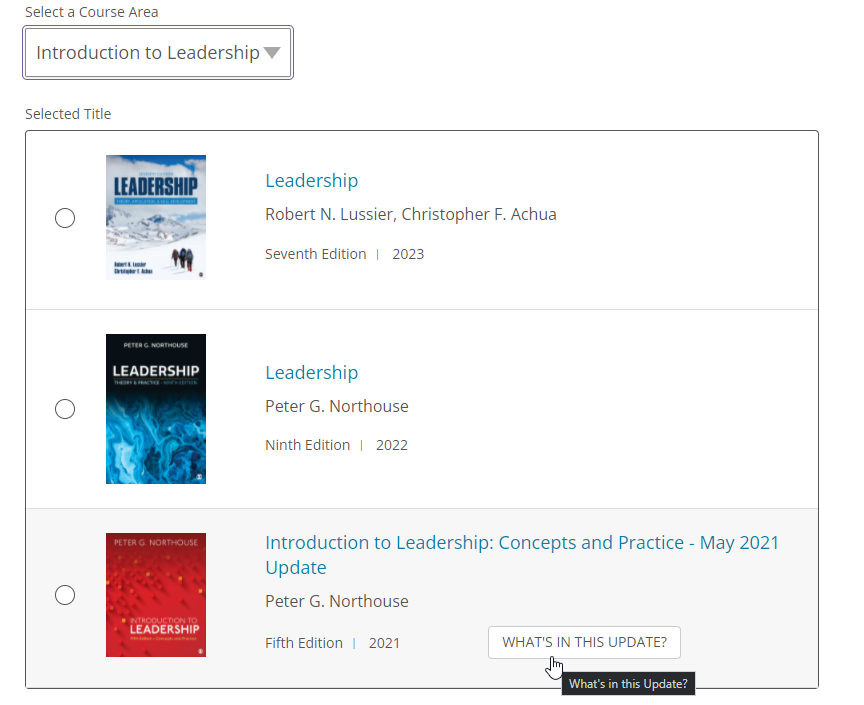
Coordinators can now add TAs and more easily sort courses
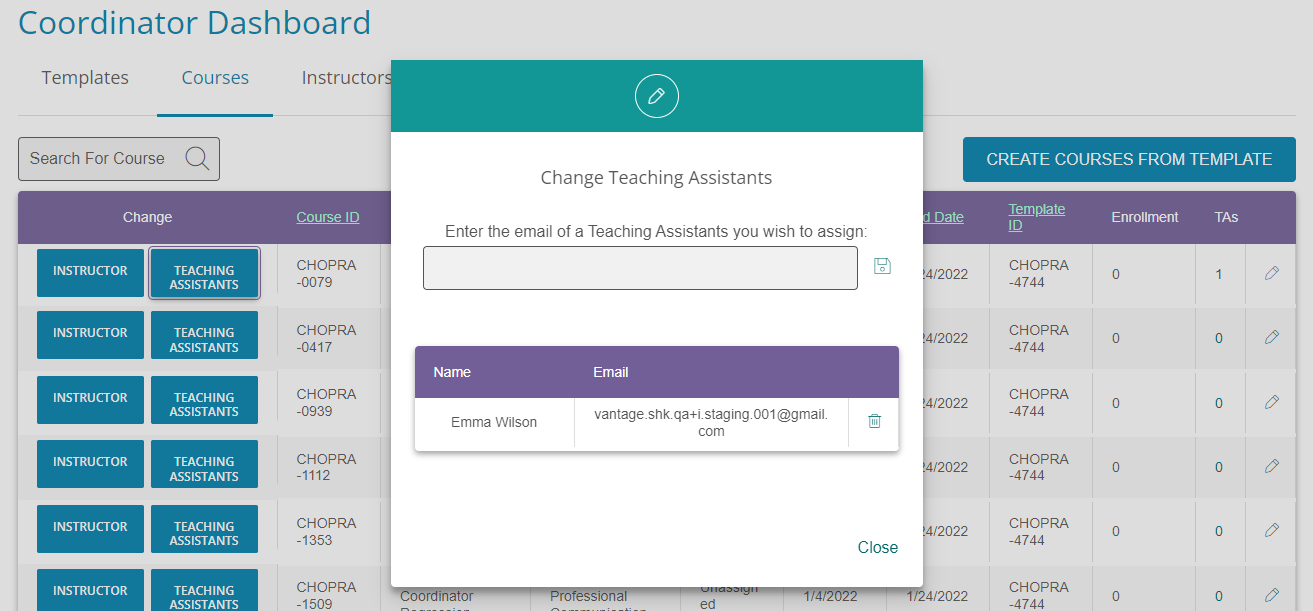
- Coordinators now have the ability to add Teaching Assistant to the course they create and assign. They can now add and remove as many TA's as needed.
- Coordinators can now easily sort their courses by, Course ID, Template ID, Instructor Name, etc. This help to more easily manage their courses for a given term.
- When assigning or changing instructors or TA, the system will now display user emails that are available.
LTI "Go to Vantage" button
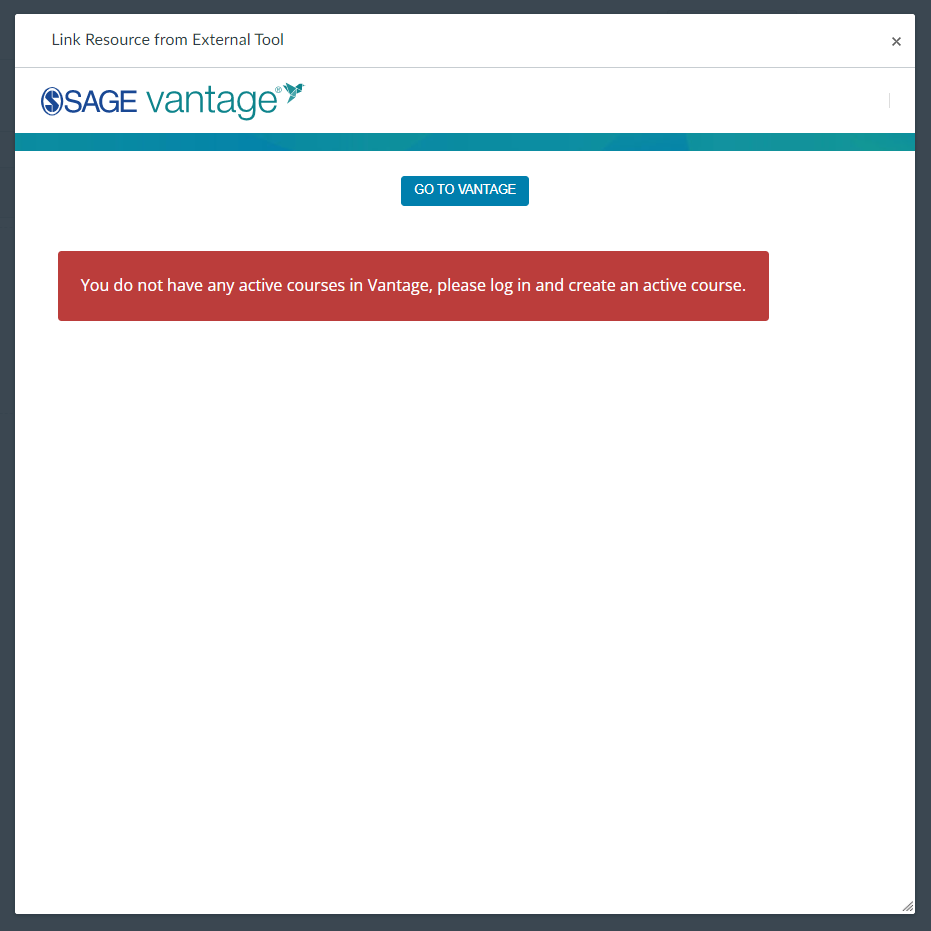
- Allows instructors to quickly go to Vantage from the link picker by logging them in and create a course if they don't already have one. It also confirms the instructor is logged into the correct account.
Improvements to LTI Link Selection Page for LMS integrated courses

- To help instructors from inadvertently creating deep links for an entire text and its assessment, the "Select All" has been modified to only appear after an instructor has selected a filter option in the link picker.
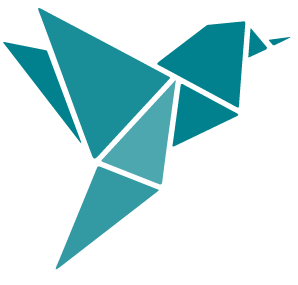 December 16, 2021 Release Notes
December 16, 2021 Release Notes
Brief Summary of Enhancements (see below for more details)
- Enhancements to the "Help" menu on the Student Dashboard
- System Settings Check (available for both students and instructors)
- Accessibility improvements
- Enhancements to "Accept late assignments" setting
- Improvement to performance of load time for Assignments page and Gradebook
- Enhancements to the "Help" menu on the Instructor Dashboard
- Added "Mx" title option in user registration
- Improvements to Course Coordinator Course Creation process from Template
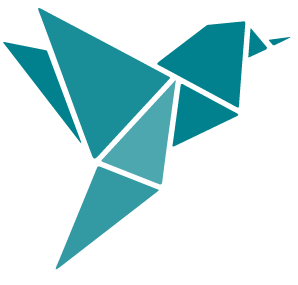 Student Features and Improvements - December 2021 Release
Student Features and Improvements - December 2021 Release
Enhancements to the "Help" menu on the Student Dashboard
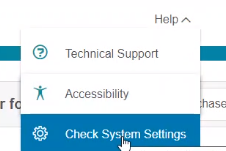
- The Help menu now allows students to access Vantage's Technical Support resources for students, read the Vantage Student Site Accessibility Statement, and perform a System Settings Check to ensure that the user's devices/systems and browsers are set to the recommended settings.
System Settings Check (available for both students and instructors)
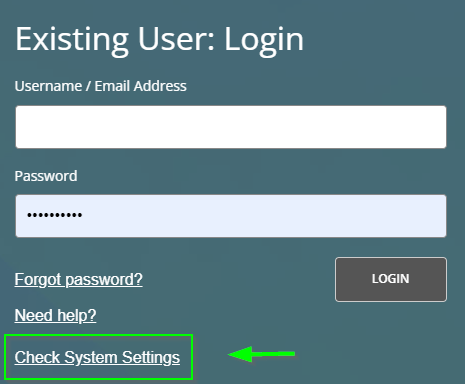
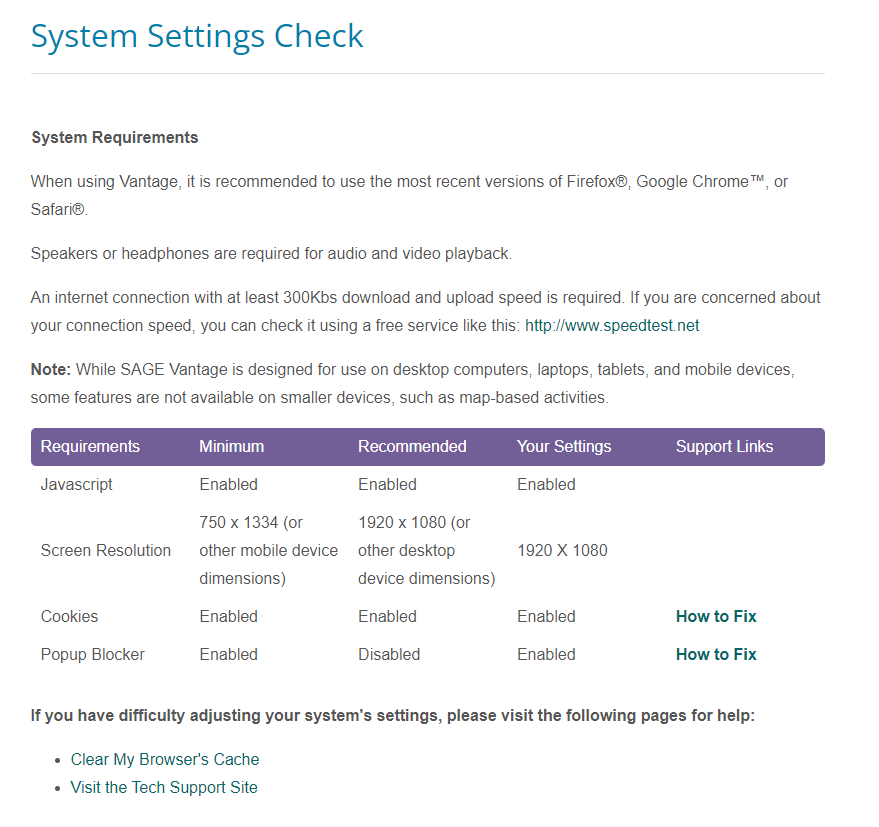
- Users can check their system settings from the login page or the Help menu after login to verify whether their system settings match the recommended settings for the Vantage platform.
- Users can access additional support resources should setting adjustments need to be made.
Accessibility improvements
- We are continuing to focus on screen reader navigation improvements, including improvements to how assistive technology users can interact with error messages in the Enter Access Code, Start Grace Period, and User Registration processes, as well as minor navigational fixes to the Redeem Access and Join Course user flows.
- On the content side, we made accessibility improvements to the navigation of search results displaying on both desktop and tablet devices, Data Activities, and the Citation feature in the narrative text.
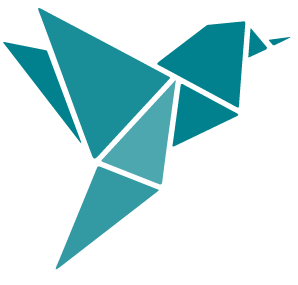 Instructor Features and Improvements - December 2021 Release
Instructor Features and Improvements - December 2021 Release
Enhancements to "Accept late assignments" setting
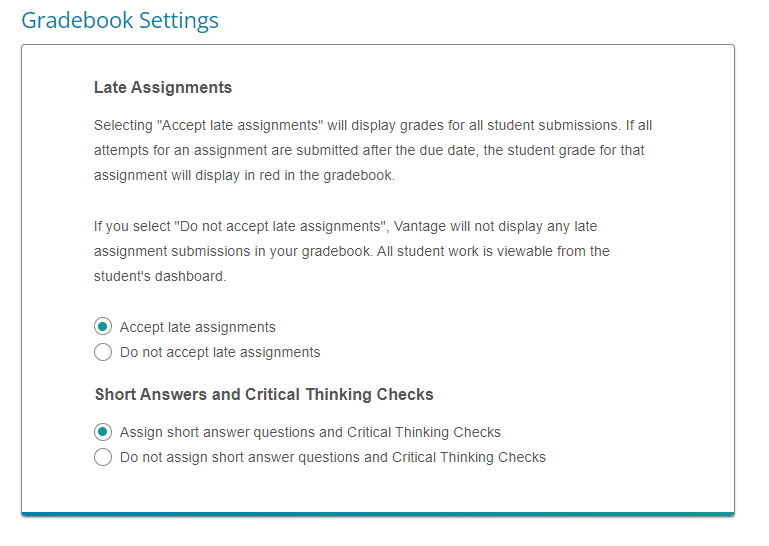
- When an instructor sets a course to "Accept late assignments", all attempts/submissions for a student's assignment will now be taken into account for that assignment's scoring calculation. If all attempts for an assignment are submitted after the due date, the student grade for that assignment will display in red in the gradebook.
- Additional clarifying texts have been added to multiple pages in Vantage to explain and remind instructors about this feature. Instructors will see clarifying texts on the Global Settings screen during the Course Creation and Course Edit processes and in their Gradebook as an info icon.
Improvements to performance of load time for Gradebook and Assignments page
- For courses with a large number of students, the Gradebook now loads approximately 30% faster.
- The Assignments page also loads faster with this release.
Enhancements to the "Help" menu on the Instructor Dashboard
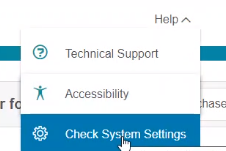
- The Help menu on the Instructor Dashboard now allows instructors to access Vantage's Technical Support resources for instructors, read the Vantage Student Site Accessibility Statement, and perform a System Settings Check to ensure that the user's devices/systems and browsers are set to the recommended settings.
- The System Settings Check is also available for instructors to access from the login page.
Added "Mx" title option in registration process
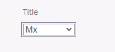
- Instructors can now select "Mx" as their title in the user registration process from the Title drop-down menu.
For Course Coordinators Course Creation from Templates
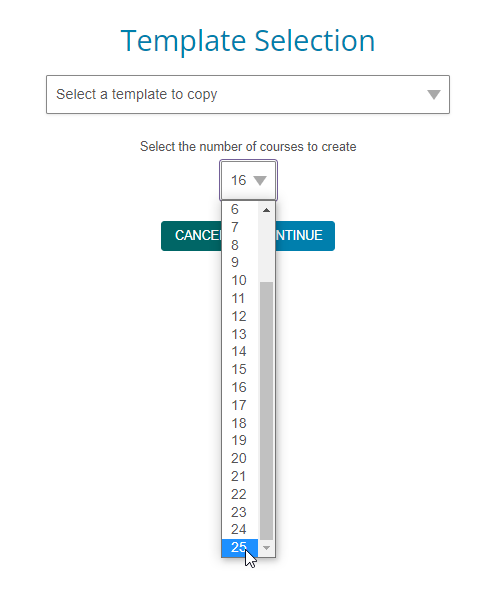
- Improvements to Course Creation menu allow Course Coordinators to create up to 25 courses at one time from a Template (previously 10).
- Check out this video walkthrough on Course Coordinator account features.
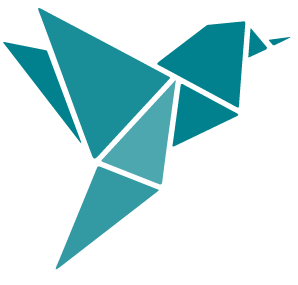 October 18, 2021 Release Notes
October 18, 2021 Release Notes
Brief Summary of Enhancements (see below for more details)
- Account creation bug fixes
- Grace period banner bug fixes and system improvements
- Matching/ordering questions bug fix
- Updated "Cite This Book" feature notation styles
- Activity Library improvements
- Accessibility improvements
- Gradebook improvements
- Course Creation and LMS link picker improvements
- Course Coordinator updates
Account creation bug fixes
- Resolved a bug where students registering on sagepub.com first before going to Vantage were having issues logging in. Students following this user flow will now be prompted to simply reset their password upon first attempt to log into Vantage.
- Fixed broken link to Terms of Use page.
Grace period banner bug fixes and system improvements
- Resolved persistent grace period banner bug so that the student will be able to continue completing assignments immediately after purchase. Now, rather than logging out and logging back in after purchase, the user needs only refresh their browser or click a new assignment to apply the full subscription and continue working.
- Resolved a bug where grace period banner on student dashboard disappeared even with an extended (longer than 21 days) grace period. Banner also continues to track number of completed Chapter Tests.
- Fixes and improvements made to banner notifications from the Vantage team, including making those messages responsive to screen size on mobile devices.
Matching/ordering questions bug fix
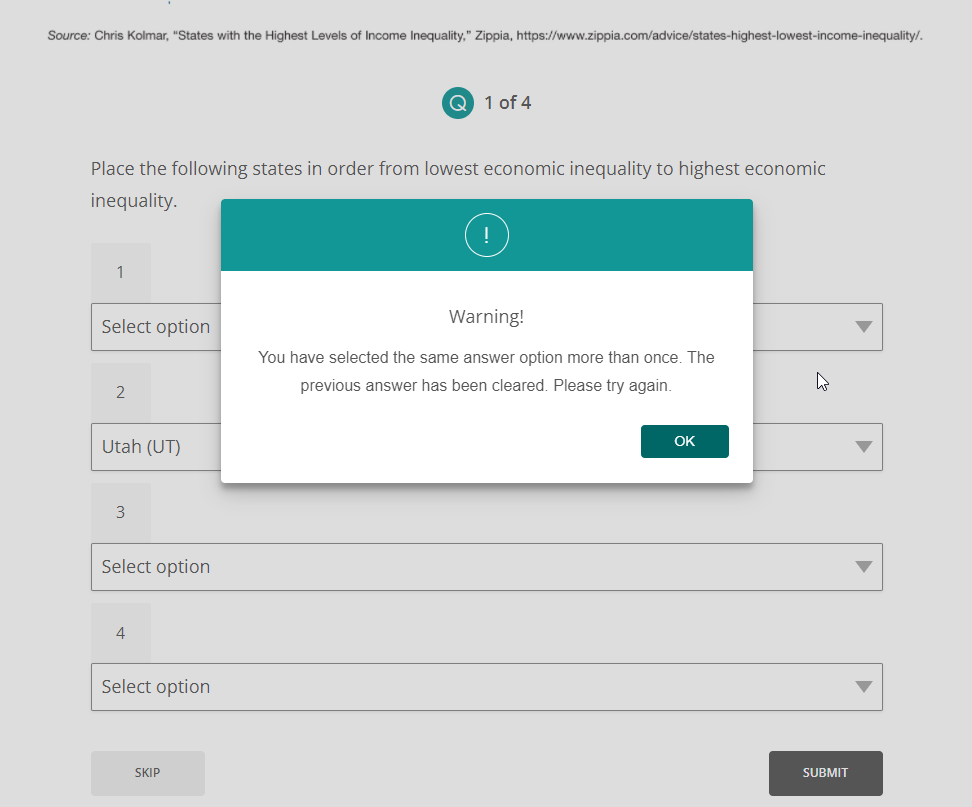
-
For matching/ordering questions in multimedia activities, addressed issue with showing what students have selected (black dot marker) and pop-up warning message that warns students if they select an answer more than once.
Updated "Cite This Book" feature notation styles
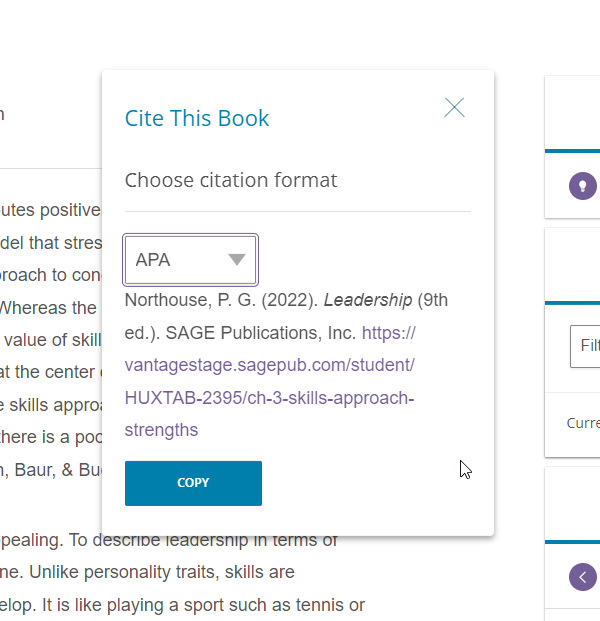
- Updated "Cite This Book" feature in Notes and Highlights bar to the newest citation style recommendations for:
- APA
- Chicago
- Harvard
- MLA
Activity Library improvements
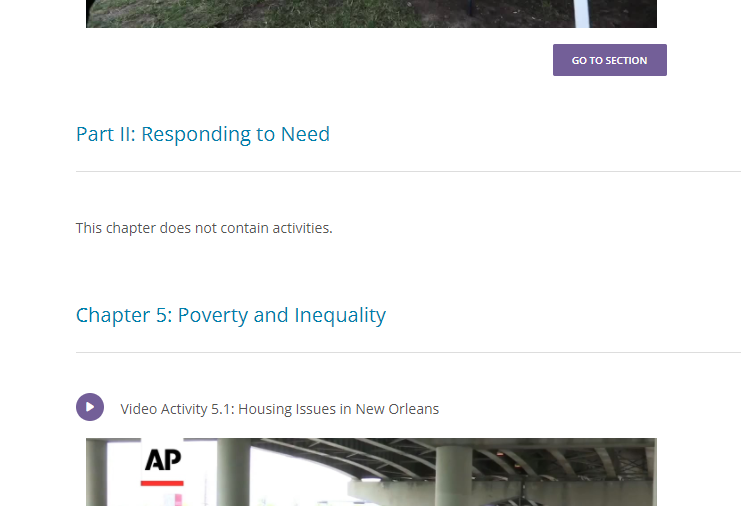
- New message indicates chapters (or parts) in the Activity Library that don't contain any activities with placeholder text.
- This behavior adapts when filters are applied to the Activity Library.
Accessibility improvements
- We continue to prioritize improvements to Vantage that makes the content accessible for all users. This release contains several dozen accessibility improvements for students using assistive technology, including improvements to screen reader focus and text for various buttons and labels, and improvements to keyboard focus for various pages and tabs. Additionally, updates have been made to the glossary term links, as well as improvements to the search feature. These fixes will improve the navigation and student experience for the following areas of the platform: Student Course Dashboard, Activity Library, Right Rail navigation, Video Activity transcripts, search feature, Student Profile page, boxed features in the narrative text, short answer questions and multiple-choice questions, and glossary pages.
Gradebook improvements
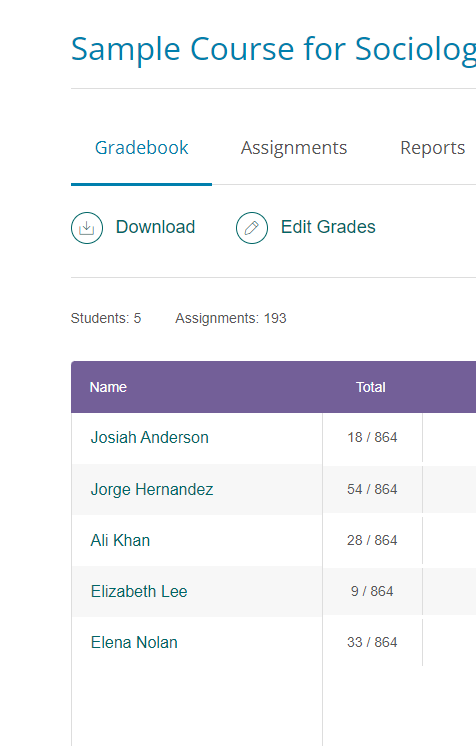
- Students are now listed in the gradebook alphabetically by last name.
Course Creation & LMS link picker improvements
- When instructors add new institution on the corporate side during course creation, they can refresh and see that new institution added and refreshes department as well.
- When instructors choose from available Vantage courses to pair to their LMS course (whether new or copied courses), their Vantage courses appear in the same order in the link picker as they do on the instructor's Vantage homepage.
Course Coordinator updates
- Coordinators are no longer prevented from creating Vantage accounts for instructors who have existing Sage accounts but have not yet signed into Vantage. The UX for the coordinator should be no different than it would be when they create a brand new instructor account.
- Coordinators creating new instructors are now auto-approved on the back end.
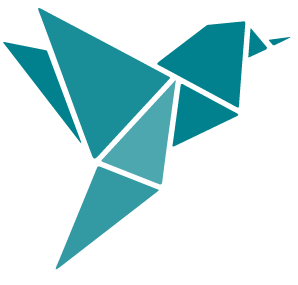 July 8, 2021 Release Notes
July 8, 2021 Release Notes
Brief Summary of Enhancements (see below for more details)
- Simplified registration process
- Student self-service options
- Unlimited Chapter Test reviews
- New Grace Period rules
- New Sage video player
- Notes & Highlights performance improvement
- Accessibility support improvements
- Hide questions in Chapter Test
- Course Coordinator role
- Course creation improvements
- Assignment and Gradebook improvements
- "Info" Button on Sample Courses Tab
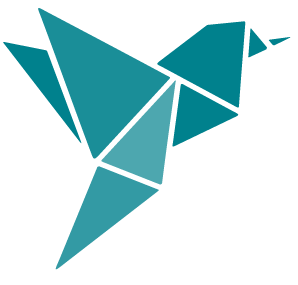 Student Features and Improvements - July 2021 Release
Student Features and Improvements - July 2021 Release
Registration and Joining Courses
- Simplified registration process for students in Vantage standalone courses and in LMS-integrated courses
- For standalone courses: Clicking on the course link provided by an instructor will automatically put students into their instructor's course under a grace period after completing any required registration steps, simplifying the process.
- For LMS-integrated courses: Students in LMS-integrated courses can click a deep-link in their LMS course to access Vantage. If they are already a registered user in Vantage, their grace period will automatically start, so they can immediately access the assessment or the deep-linked content. If a student is a new Vantage user, they will be redirected to the registration page, and after registering, they will be redirected back to the assessment or the deep-linked content.
Student Self-Service Options
Student self-service option to find their subscription purchased via different email
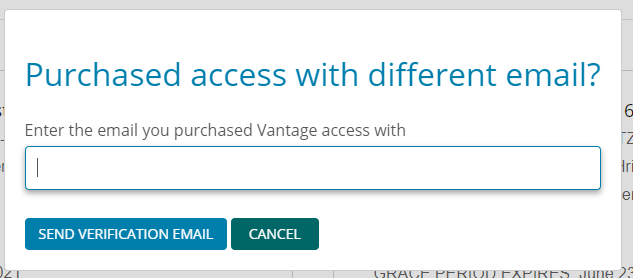
- If a student purchased full access to Vantage with an email address that is different from the one they are using for their course, they will now be able to move their full access to the correct account/email without needing to contact Tech Support.
- Check out a video walkthrough.
Student self-service option to transfer between courses
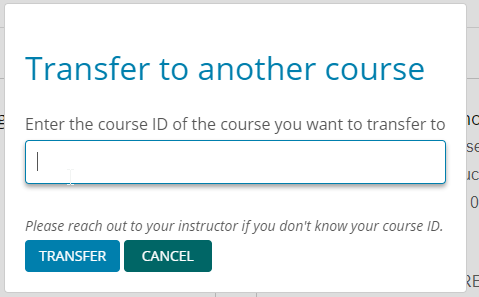
- Students will now have the ability to transfer to another Vantage course using the same title as the course they are currently enrolled in, saving them the trouble of having to call Tech Support.
- Check out a video walkthrough.
Increased character limit for email and user names to 100 characters
- Bug fix to allow students with longer email addresses and usernames (up to 100 characters) to create accounts and purchase access to Vantage.
Unlimited Chapter Test Review (If Permitted By Instructor)
- If enabled by their instructor, students will be permitted to review their completed Chapter Tests an unlimited number of times. This is one of the most requested enhancements by students and instructors.
New Grace Period Rules for Students
- Students will only be able to submit 3 Chapter Tests during their Grace Period, after which they will be required to purchase access.
- They can still review any assignments they took during that time, as well as all the narrative content within their book, but if they attempt to start any other assignment, they will be told they need to purchase access before they can continue working.
New Sage Video Player
- We have upgraded the Video Player with improved accessibility functionality, including better keyboard navigation and screen reader focus.
Notes and Highlights
- To improve performance, notes and highlights that students have made in the section that they are currently reading will be the only annotations that load in the right rail by default. This facilitates faster page loading, and users can click on subsequent chapters to open those separately.
Accessibility Support Improvements
Screen Reader Support
- Remediated navigation for screen readers for annotation functionality palette and buttons, Table of Contents menu, other anchor links on platform with missing text.
- Added a long description button to any image on the platform that includes long description (previously images in assessment pages did not have this capability).
Color Contrast
- Remediated color contrast issues in Table of Contents menu, Student Dashboard, Video Activity buttons, Login page, Activity Library, key images in Polls, and multiple-choice questions.
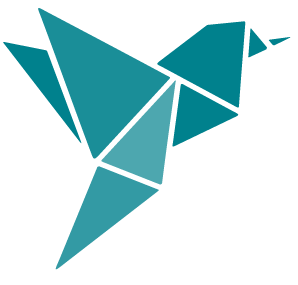 Instructor Features and Improvements - July 2021 Release
Instructor Features and Improvements - July 2021 Release
Hide Questions in Chapter Test
- Instructors now have the ability to hide up to 10 questions in each Chapter Test.
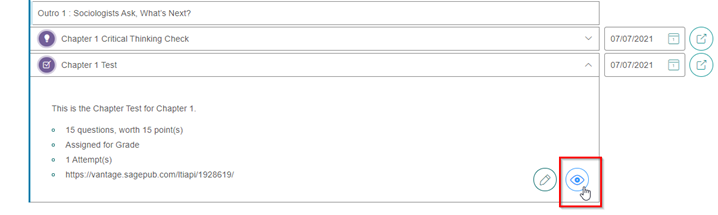
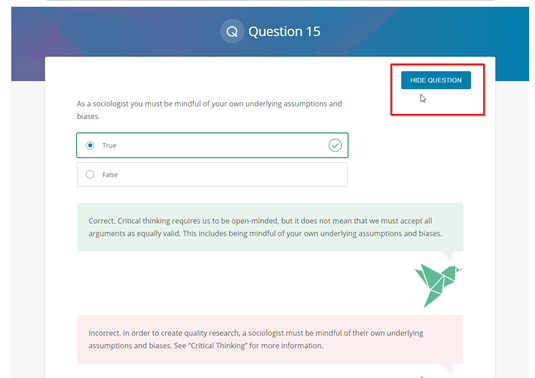
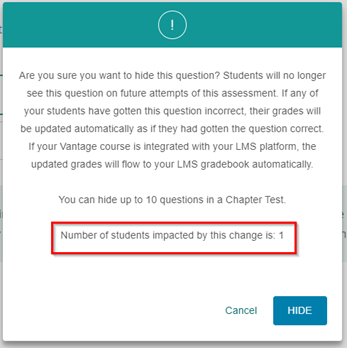
- To hide a question in a Chapter Test:
- Go to the Assignments page, locate the Chapter Test, and click on the preview (eyeball) icon to view the questions.
- Locate the question you wish to hide and click the "Hide Question" button.
- Once a question is hidden, students will not encounter that question in a Chapter Test.
- Students who may have already encountered the hidden question and got it wrong will be given credit automatically. The number of students impacted by hiding the question will be visible to the instructor on the confirmation pop-up window.
- Check out a video walkthrough.
- A filter has also been added to the Chapter Test assignments page to keep count of hidden/assigned questions and provide an easy way to sort the questions.
- Instructors will be alerted within the platform to when an emergency correction has been made on a question they have hidden and given the option to show the question again in the future.
- Courses copied with hidden questions (copied from Vantage or via LMS) will copy over those questions as hidden.
Course Coordinator Role
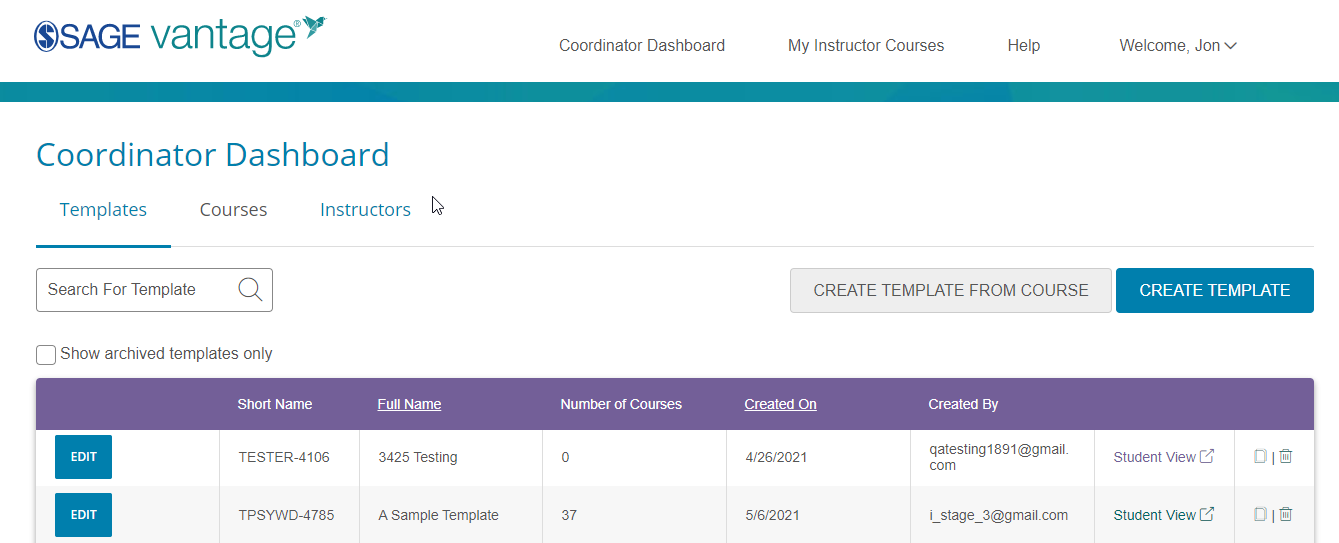
- Coordinator is a new Vantage role that allows Coordinators/Administrators at an institution to: create and edit course templates, create and assign multiple Vantage courses from that template (up to 10 at a time), search for current Vantage instructors in their assigned department, and create new Vantage instructors for the department they manage.
Course Creation Improvements
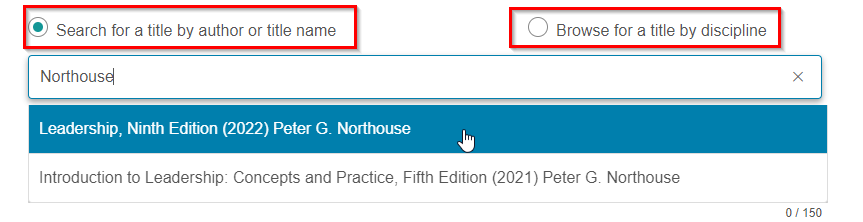

- Titles can now be listed in multiple disciplines/subdisciplines during the course creation process. This aids in discoverability for titles that apply to more than one discipline/subdiscipline.
- Instructors can now search for a title during the course creation process by typing in the author/title name into the search field or they can choose to browse for their title by discipline/course area.
- After creating a new Vantage course, for standalone Vantage courses, instructors can share a unique course link with their students. Students can join this course by clicking the link without needing to provide a Course ID.
Assignment and Gradebook Improvements
- Instructors can now accept late assignments from individual students by clicking on the student's name in the gradebook, locating the assignment in the Report log, and clicking the "Accept Late" button. They can also revoke that extension later by clicking "Revoke Due Date Extension."
- Check out a video walkthrough.
- Ability to "Expand All" sections of a Chapter on the Assignments Page, which will aid with picking assignments and setting due dates.
- Multiple chapters can also be expanded at the same time.
- In the gradebook settings, instructors can allow students to review completed chapter tests as many times as needed so they can prepare for exams.
- Instructors can now change global gradebook settings (e.g., accepting late assignments and assigning short answer questions) during the semester without affecting any individual, customized assignment settings. Please note: Changing any global assignment settings will still impact individual assignment settings. A pop-up message warns the user that if they change any global assignment settings, their assignment settings will revert to the default global assignment settings.
"Info" Button on Sample Courses Tab
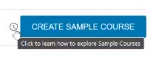
- An informational pop-up message is shown on the sample courses tab for first time instructors accessing that tab. After the first access, an "info" button appears next to the "Create Sample Course" button. Users can click this "info" button to see the pop-up message and can reference it again if needed.
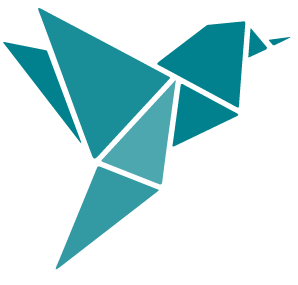 March 17, 2021 Release Notes
March 17, 2021 Release Notes
Brief Summary of Enhancements (see below for more details)
- Improved search functionality
- Accessibility improvements for screen reader support in Polling Activities and the Table of Contents Menu
- Assessment naming standardization
- Instructors can create Sample Courses with pre-populated student data
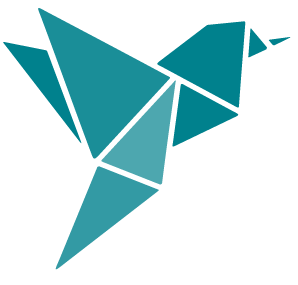 Student Features and Improvments - March 2021 Release
Student Features and Improvments - March 2021 Release
Improved Search Functionality
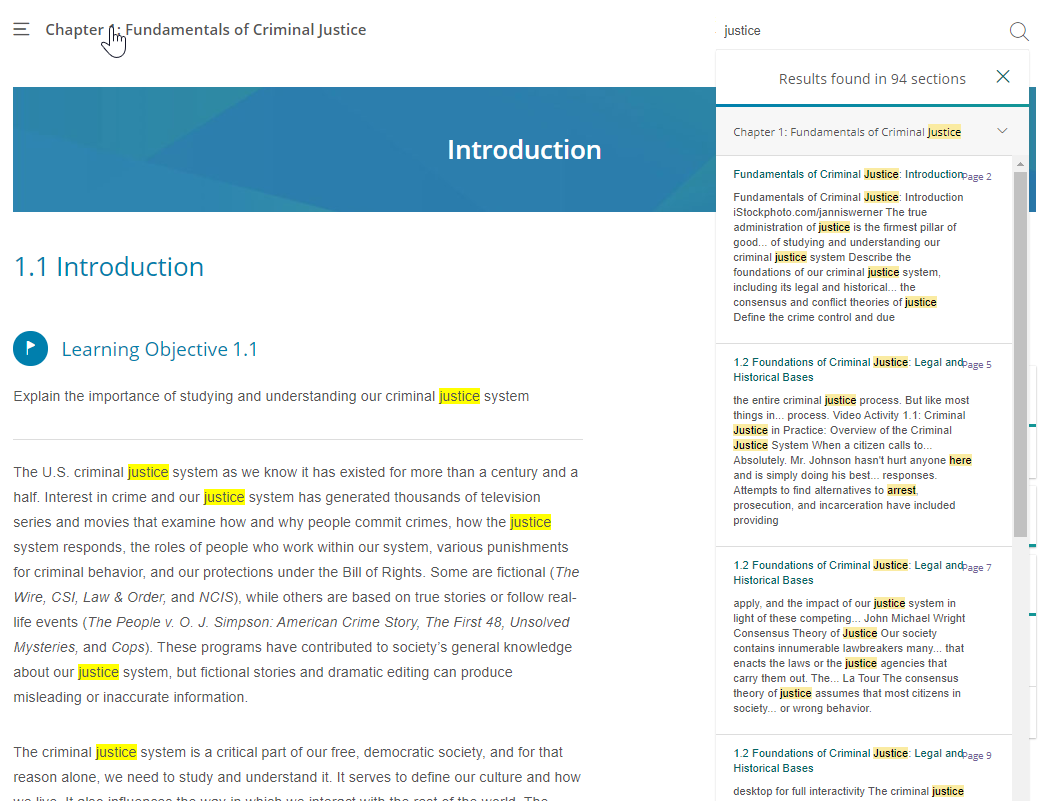
- When users search for terms in the search field, all instances of the search term(s) on that page are now highlighted. Additionally, when users navigate to the page with the search term(s), the search texts remain highlighted throughout the page, making it easier to spot all the locations that the texts appear on that page.
Improved Accessibility Support
- Poll Activity
- Previously, the Vantage poll activity caused some navigation confusion for users who were using screen reader support. We have redesigned the UI and accessibility support so that users utilizing screen reader support can now easily submit their responses and hear the results of the poll.
- Table of Contents Menu
- Previously, the navigation of the ToC menu was unclear for screen reader users. With this remediation, screen reader users can expand or collapse the ToC menu and navigate within the menu.
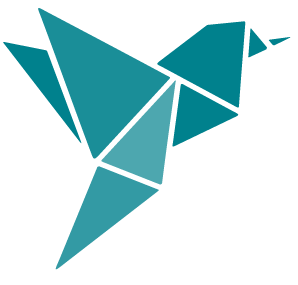 Instructor Features and Improvements - March 2021 Release
Instructor Features and Improvements - March 2021 Release
Assessment Naming Standardization
- Assessment/activity names in Vantage are now standardized across all the activity types. This means that the naming convention for all activities appears in a consistent fashion across all locations in a Vantage course (e.g. embedded in the reading text, in the titles of the activities, in the right rail navigation, and in the instructor's gradebook).
Sample Courses with Pre-Populated Student Data
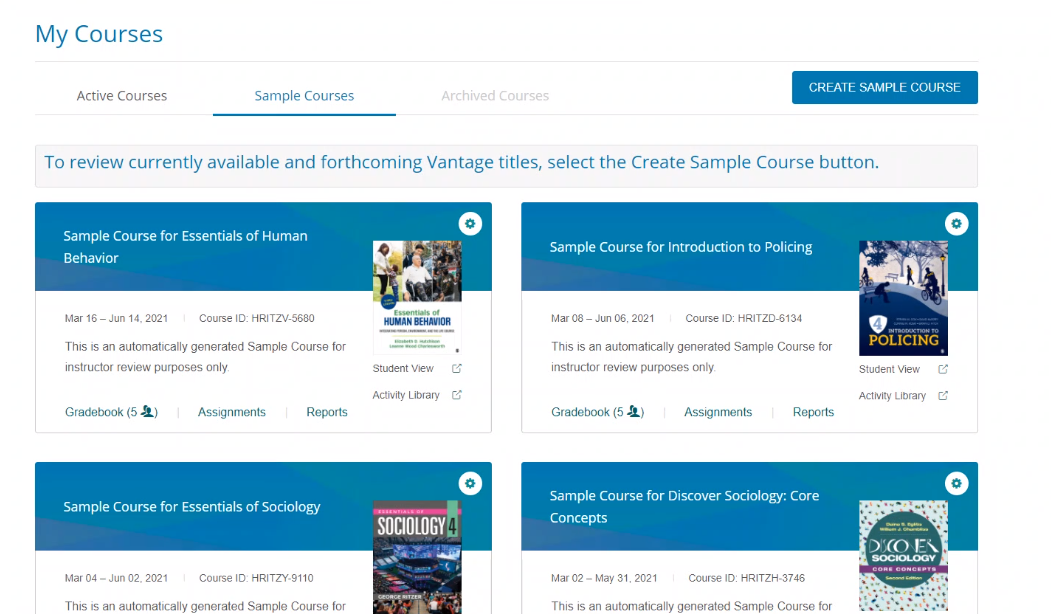
- Instructors can now create Sample Courses with pre-populated student data. They can easily review Vantage titles and try out course management functionalities. Instructors can create sample courses for both full and preview titles with just a few clicks! (It takes less than 10 seconds to create a course.)
- Check out video tours of setting up sample courses, how to peruse the pre-populated sample student data, and how to use the interactive gradebook.